 After years of creating Pinterest boards for each topic I wanted to pin about, I am so thankful for the creation of sections so that I can now organize my Pinterest boards within the boards themselves.
After years of creating Pinterest boards for each topic I wanted to pin about, I am so thankful for the creation of sections so that I can now organize my Pinterest boards within the boards themselves.
Right now, I have a total of 83 Pinterest boards. Fifteen of those boards are categories of quotes. Twenty-five are categories of writing. Now, with the sections, I can create one quotes board and have as many sections in that board as my heart desires. As a neat-freak-perfectionist-organizer who has a slight OCD when it comes to things like this, I am rather excited!
So, how does one go about organizing their Pinterest boards?
I’ll show you, as I just organized a few of mine.
I have my Office Space board, which contained office decor ideas, as well as tips for doing business and managing finances. I also have my Mompreneur board, which had a few pins about doing business. What I noticed was that I had two boards with similar content. I wanted to rearrange some of my pins between the boards. Also, I had need of a new board for finances.

The first thing I did was go into my Office Space board and look at my pins. I noticed themes among them: budgeting, saving, taxes, frugal living. So, I started a new board called “Money Matters” and created sections with those titles.

I then began editing my pins (click on the pencil icon on the bottom of your pin) and moving them to the sections within the new board.
When I finished with the Money Matters board, I created new sections in my Mompreneur Boards board and moved pins into them. Then, I decided I didn’t like the title of this board and changed it to Mompreneur Tips.

Now, I am satisfied with these three boards. They are better organized, so people who are following my pins can find certain subjects more easily.

Here is how to create a section within your board on Pinterest:
1. Click into the board you want to create sections for. Then, click on the plus sign under the search bar above your board title.

2. Click “add section.”
3. Type your section title into the “Name” bar.

4. Click “Add.”
5. Begin adding pins to the section, either by editing pins you already have or by clicking on “More Ideas” at the bottom of your section. If you click on any of the pins in “More Ideas” they will be added directly to the section you are working in.

And now you have sections! How does that make you feel? Organized, I hope!
Which of your Pinterest boards is your favorite? I’d love to hear from you in the comments below!






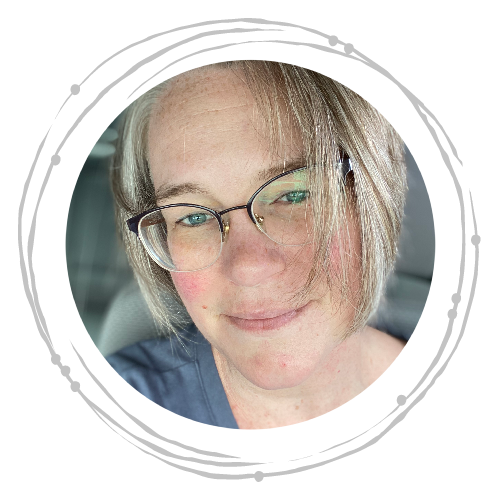
0 Comments